This is a quick-start guide to Apache OpenOffice sofware for Windows XP, Windows 2003, Windows Vista, Windows 7, Windows 8 and Windows 10 computers.
Below you will find step-by-step instructions to download and install the latest Apache OpenOffice version (current version is 4.1.7) on your system. The guide will apply to versions from 4.0 and above (as of 06 April 2020).
You may want to print this instruction for reference before beginning to download and install Apache OpenOffice.
Things to know before installing the Apache OpenOffice software:-
- System Requirements
- 256 Mbytes RAM (512 MB RAM recommended)
- At least 650 Mbytes available disk space for a default install via download. After installation and deletion of temporary installation files, Apache OpenOffice will use approximately 440 Mbytes disk space.
- 1024 x 768 or higher resolution with at least 256 colours
- Administrator Privileges
- Most computer user accounts on home computers have administrator privileges (i.e. permissions to make system changes or install software apps).
- When installing the Apache OpenOffice software, login with a computer user account that has administrator privileges.
- Downloading the Apache OpenOffice
- To download Apache OpenOffice from the website, a login user account is not needed.
- It does not cost anything other than the internet connection used to access the OpenOffice website to download a large file.
Apache OpenOffice Installation Steps
1.0 Downloading the Apache OpenOffice software
1.1 Using any Web-Browser software applications (i.e. Microsoft Edge, Microsoft Internet Explorer, Google Chrome or Mozilla Firefox) on the computer, access the Apache OpenOffice software download web-page at https://www.openoffice.org/download .
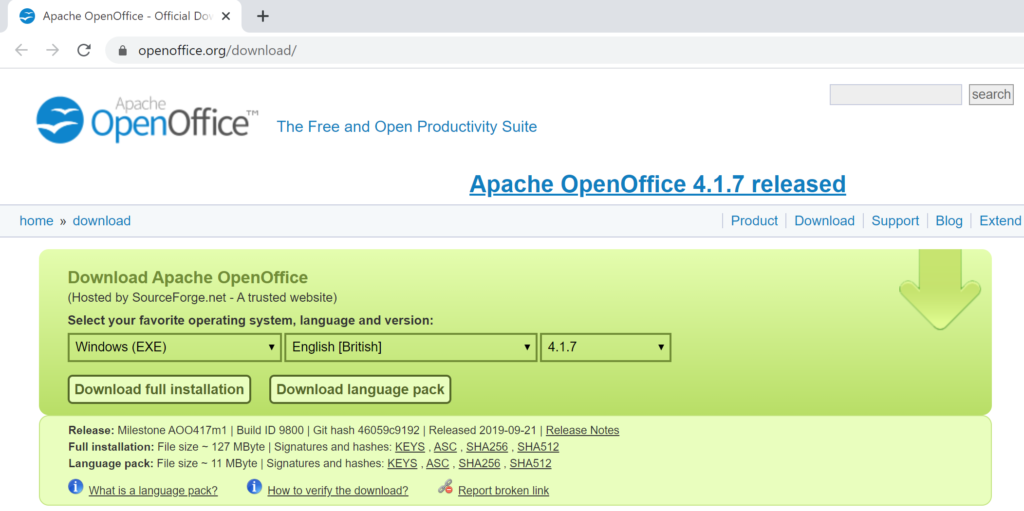
- The web-link can be copied and pasted into the Web-Browser’s address box, if the web-link cannot be clicked on.
1.2 Change the language to English [British] .
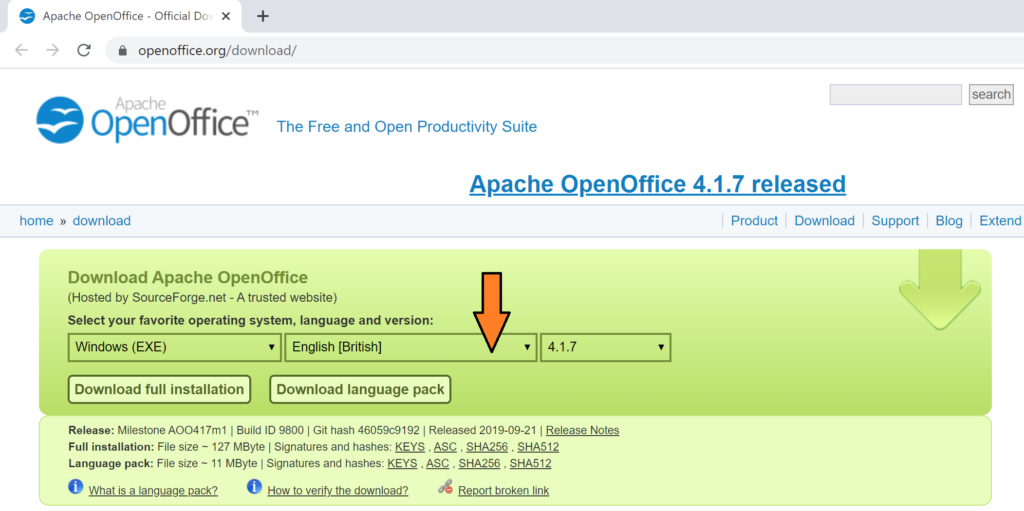
1.3 Click on the Download file installation button to start the Apache OpenOffice software download.
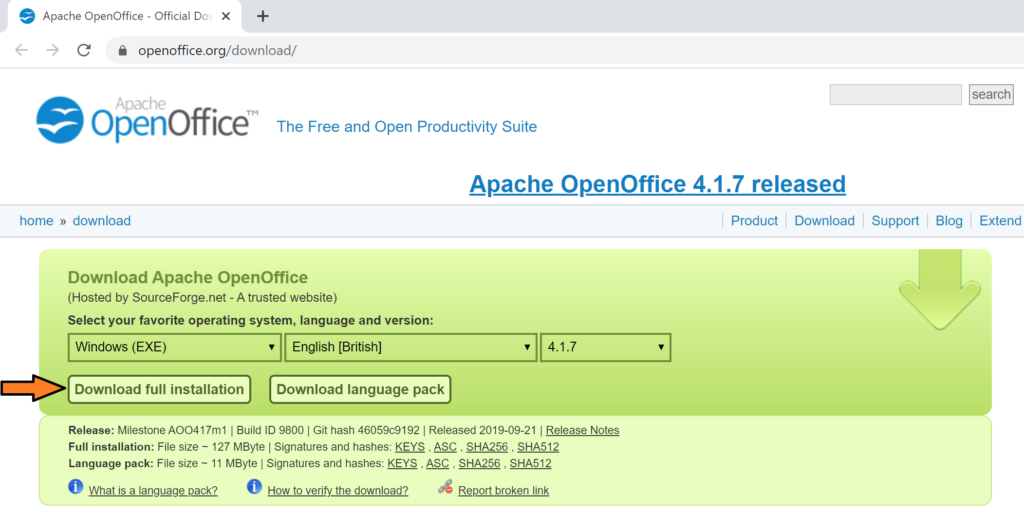
- The software download will begin.
- The time it takes to download the software depends on the internet connection speed of where the computer is accessing the website from (e.g. any time between a few minutes to a few hours).
- If there is a Privacy / Cookie pop-up screen, like the below image.
- Selecting ‘I DO NOT ACCEPT’ will not stop the software download.
- This is a personal choice about your privacy.
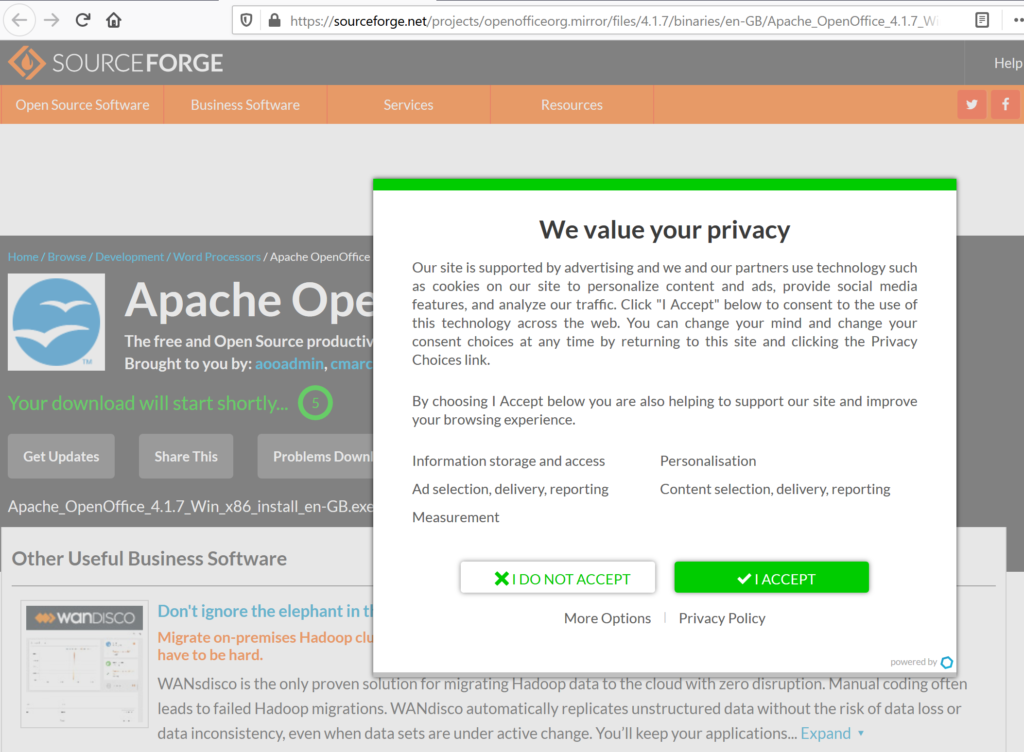
2.0 Installing the Apache OpenOffice software
2.1 Once the software download is complete, go to the Apache OpenOffice software installation file download location on the computer.
- On most Microsoft computers, this is the ‘Downloads’ folder (see following image).
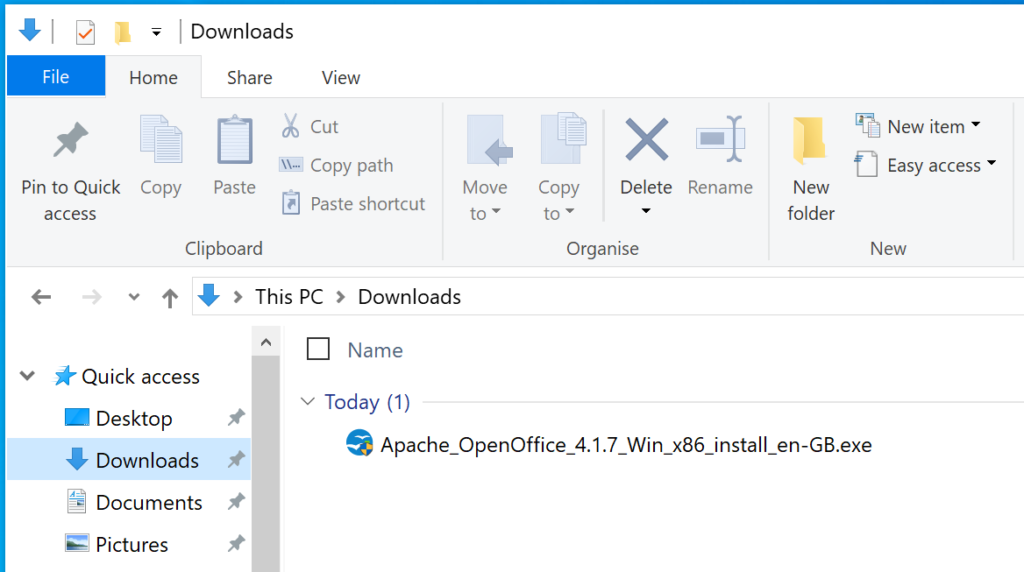
2.2 Double-click on the Apache OpenOffice software installation file to start the program install.
- A Welcome window is displayed to show the downloaded Apache OpenOffice 4.1.7 software installation file.
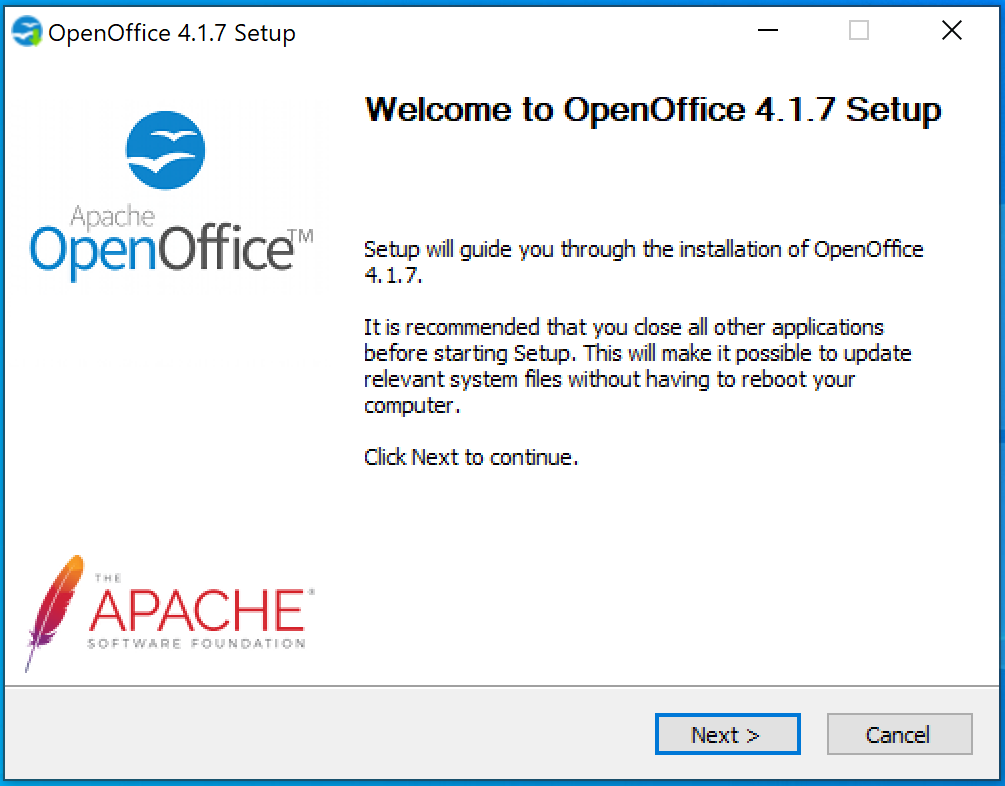
2.3 Click on the Next button to continue.
2.4 The Select Folder window is displayed. Accept the folder name displayed in the text box (this is the preferred option), or alternatively enter the name of the folder in which to save the unpacked files, and click the Install button.

2.5 Once the files are unpacked, the Apache OpenOffice 4.1.7 Installation Wizard is displayed. Click the Next button to continue installing Apache OpenOffice 4.1.7 software.
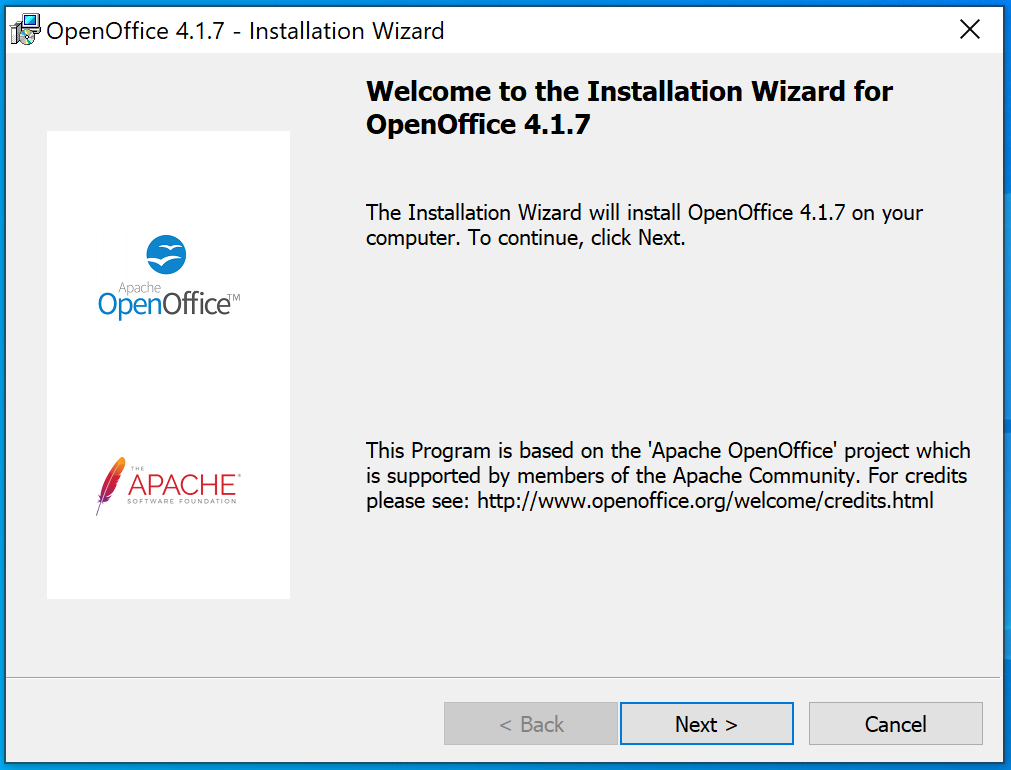
- Follow the prompts, and the Apache OpenOffice software will be installed on the computer.
2.6 Read the information in the ‘Welcome’ window and then click the Next button.
- The Software License Agreement window appears.
- The use of the scroll bar will be needed to view all of the software license text.
- If the software license is not accepted, the installation program will ask confirmation of this before the installation program closes.
2.7 Read the license, select “I accept the terms in the license agreement”, and click the Next button.
2.8 The Customer Information window appears. Complete the Customer Information form and click the Next button.

- The Customer Information form may be left blank, or an User Name can be entered (and the Organisation if applicable).
- If the Apache OpenOffice software installation is carried out under a computer account with Administrator privileges, the installation program will set to install for all users on the computer.
2.9 The Setup Type window appears. Select a setup type (we recommend Complete) and click the Next button.
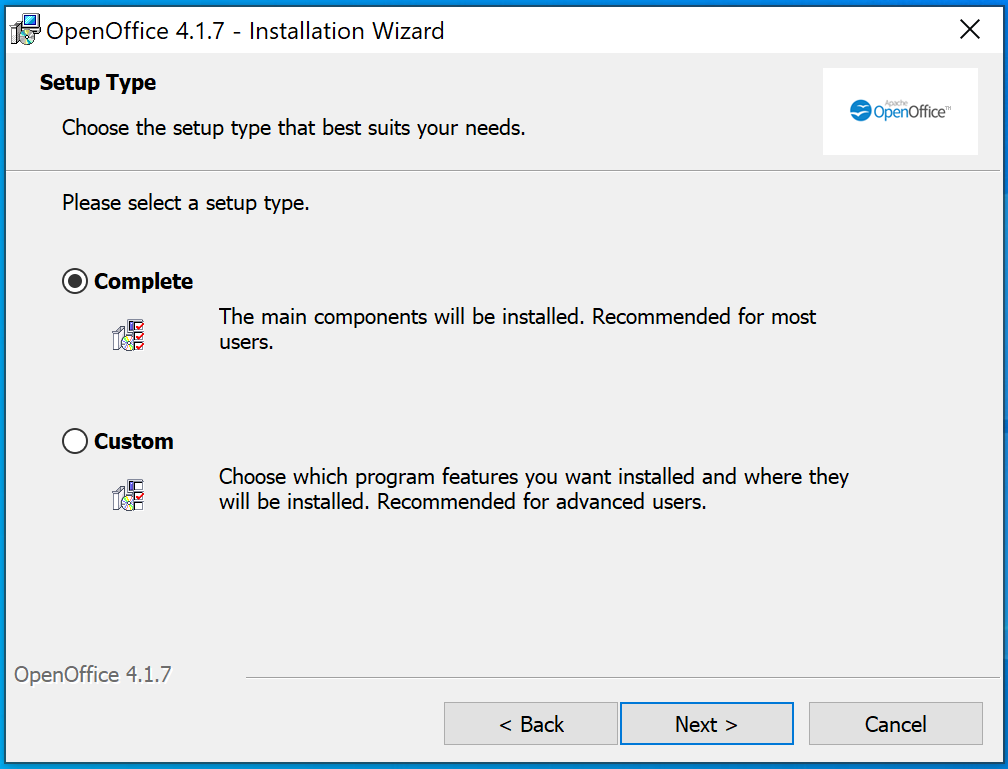
2.10 The File Type window is displayed. Select the file types that are needed to open with the Apache OpenOffice software program.
- The default setting is that all the file types are selected (this is preferred if there are no word processing, spreadsheet or presentation programs on the computer).
- This means that the Apache OpenOffice software program will start when these file types are opened.
- De-select (click on the ticks) to view, edit and print these file types with existing word processing, spreadsheet or presentation programs.
- File types not associated with the Apache OpenOffice software program can be used, by starting the Apache OpenOffice software program and then opening the file by choosing the Open option from the File menu.
2.11 Once the file types are selected, click the Next button.
2.12 The ‘Ready to Install the Program’ window is displayed. Click the Back button to return to previous windows to change your installation options, otherwise click the Install button to begin the installation process.

2.13 Click the Finish button when the Installation Wizard Finished window is displayed.
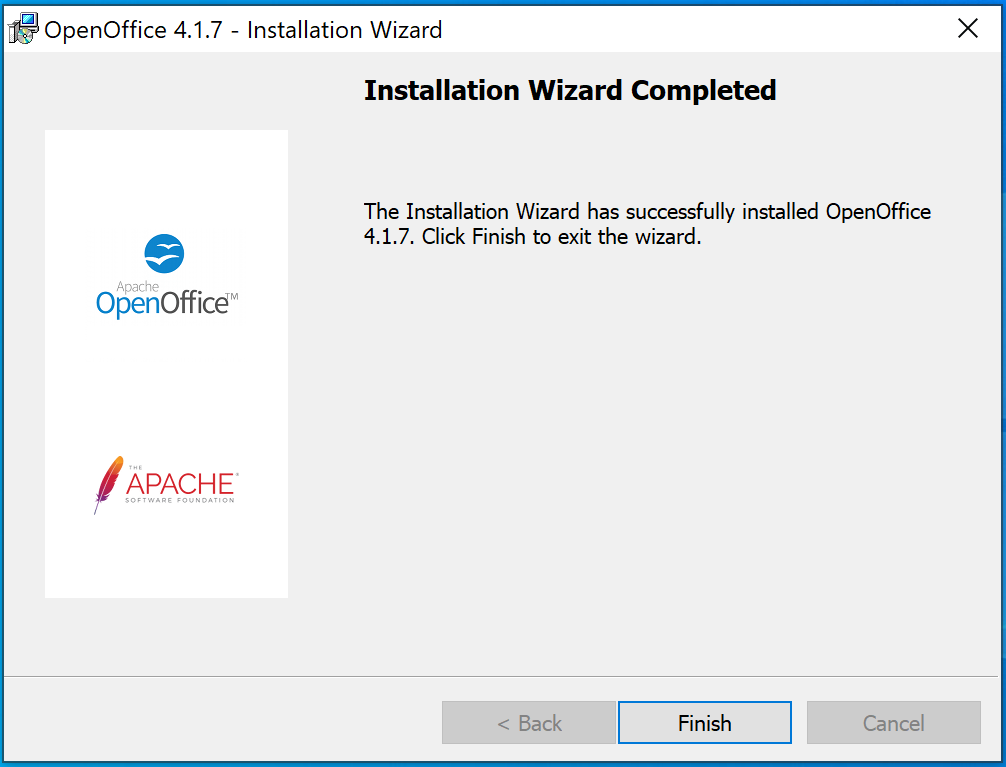
2.14 It is recommended to restart the computer to have a fresh start.
- Once the computer is restarted, each user account on the computer can then start the Apache OpenOffice software from the program menu with their own personal settings.
3.0 Using the Apache OpenOffice software for the first time
When the Apache OpenOffice software program is first used after a successful installation, the program will ask the computer user to accept the software license, enter the user name and register the copy of the software program.
3.1 Login using the computer user account, and the Apache OpenOffice software program will appear on the Programs sub-menu of the Start menu if it is installed successfully.
3.2 Click on one of the Apache OpenOffice software program components (we recommend Writer). The Welcome window is displayed.
3.3 Click the Next button to display the Software License Agreement window.
3.4 Scroll to read the Software License and click the Accept button to continue. The Transfer Personal Data window is displayed.
- If re-using the personal data from a previous installation, click the Next button.
- If re-using the personal data from a previous installation is not wanted, unmark the checkbox and click the Next button.
3.5 The User Information window is displayed.
- A name will be asked to be entered.
- This is used in the document properties, templates and when changes are made to documents.
- This is useful when working on a document with others, but it is not needed to complete this information in order to proceed.
- This information can also be entered later when using the program.
3.6 The Apache OpenOffice software has now been successfully installed and ready for use.
